ADAPT Step-by-Step Instructions
Step 1: Access the SAPT website.
Step 2: Use the SAPT (Fig.1 - A) or ADAPT FLIGHT INFORMATION ENTRY (Fig.1 - B) form to enter flight details for SAPT analysis.
This same form is used for both SAPT and ADAPT users so either form may be selected.
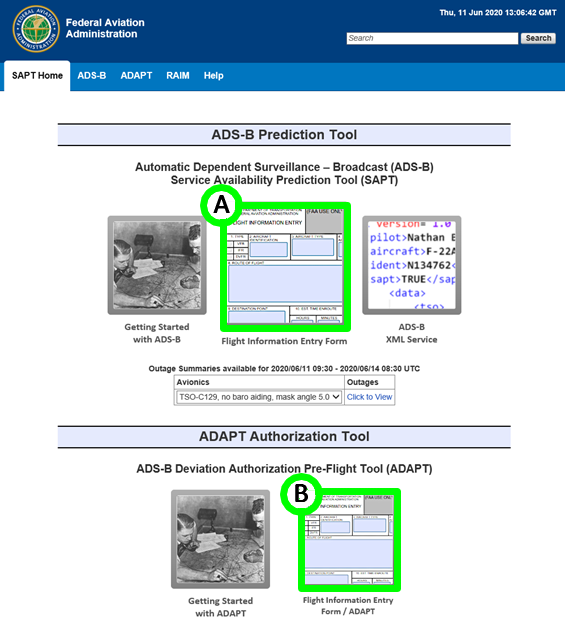 Fig.1 - The default SAPT screen
Fig.1 - The default SAPT screen
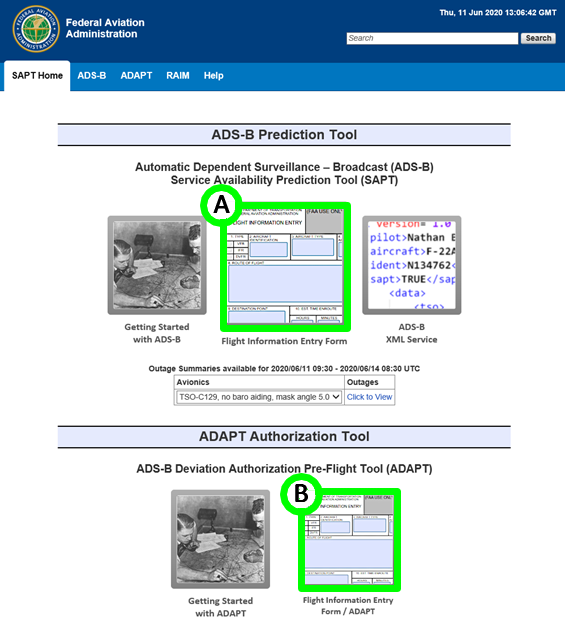 Fig.1 - The default SAPT screen
Fig.1 - The default SAPT screen
Enter flight details into the FLIGHT INFORMATION ENTRY form (Fig.2) and select the Check Availability option (Fig.2 - A) to submit flight details for SAPT analysis processing.
Please note that this is the first form that needs to be completed by operators who wish to submit a request for an ADS-B authorized deviation. You will need to complete Steps 3 and 4 to complete your authorization request.
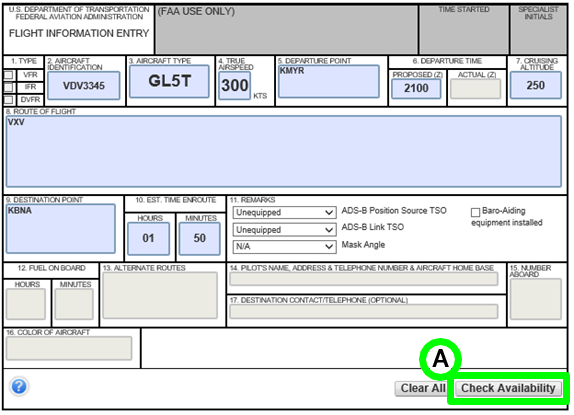 Fig.2 - Flight Information Entry Form
Fig.2 - Flight Information Entry Form
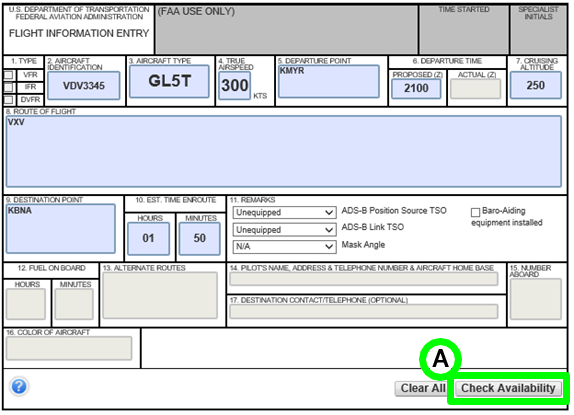 Fig.2 - Flight Information Entry Form
Fig.2 - Flight Information Entry Form
After the Check Availability option is selected, the existing webpage will expand and SAPT analysis information (Fig.3 - A) will be displayed below the FLIGHT INFORMATION ENTRY form with submission Transaction Number, Prediction Time, Departure Time and other SAPT provided route analysis information.
NOTE: An ADS-B deviation authorization has not been requested up to this point. The Transaction # is NOT an ADS-B authorization!
If an operator desires to request an ADS-B authorized deviation at this point, they should select Request an Authorized Deviation for this Flight option (Fig.3 - B).
After selecting the Request an Authorized Deviation for this Flight option, the webpage will expand again to display the Deviation Request data entry area.
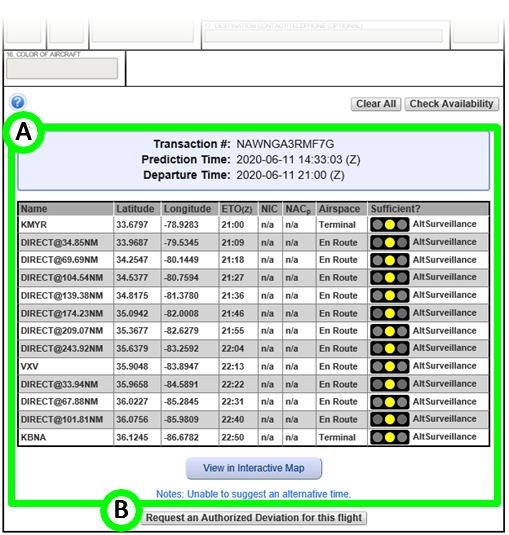 Fig.3 - SAPT analysis information
Fig.3 - SAPT analysis information
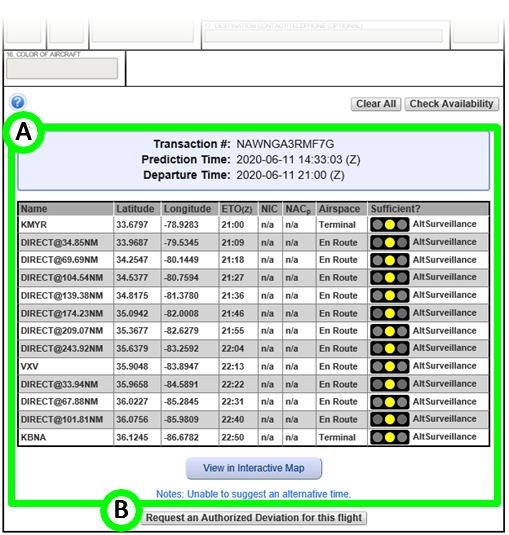 Fig.3 - SAPT analysis information
Fig.3 - SAPT analysis information
Step 3: Additional operator, aircraft and flight detail information will need to be inserted in the Deviation Request webpage area (Fig.4 - A) before a deviation request can be submitted.
Ensure the information certification box is checked (Fig.4 - B) before submitting the application or the request will be automatically denied.
Once the data entry has been completed, select Submit (Fig.4 - C) to forward the request for processing.
Step 4: After submitting the Deviation Request, the webpage will expand again to provide a request status update (Fig.4 - D). In the example provided, the request has been approved. When you receive an official email approval, you are authorized to conduct your flight.
Please note: An ADS-B deviation authorization granted using ADAPT does not equal, nor does it guarantee, an ATC clearance into airspace where ADS-B Out equipment is required.
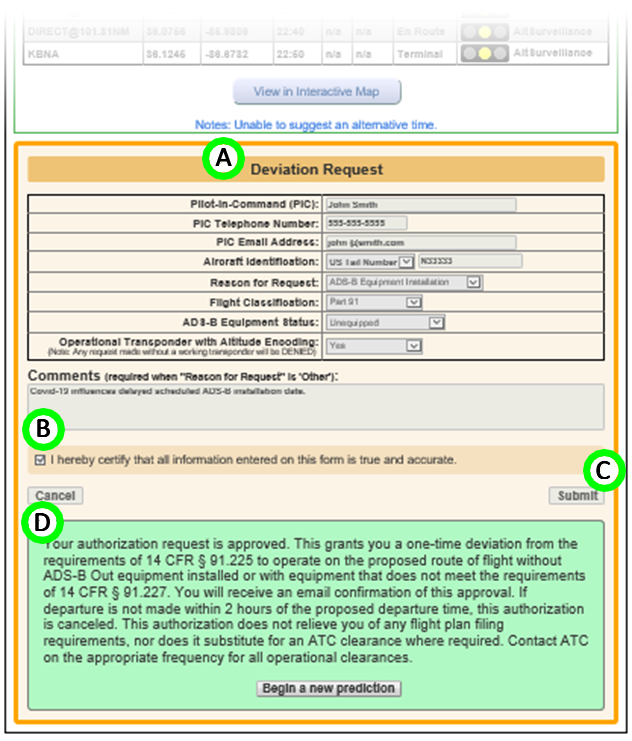 Fig.4 - Deviation Request Form and Status Update
Fig.4 - Deviation Request Form and Status Update
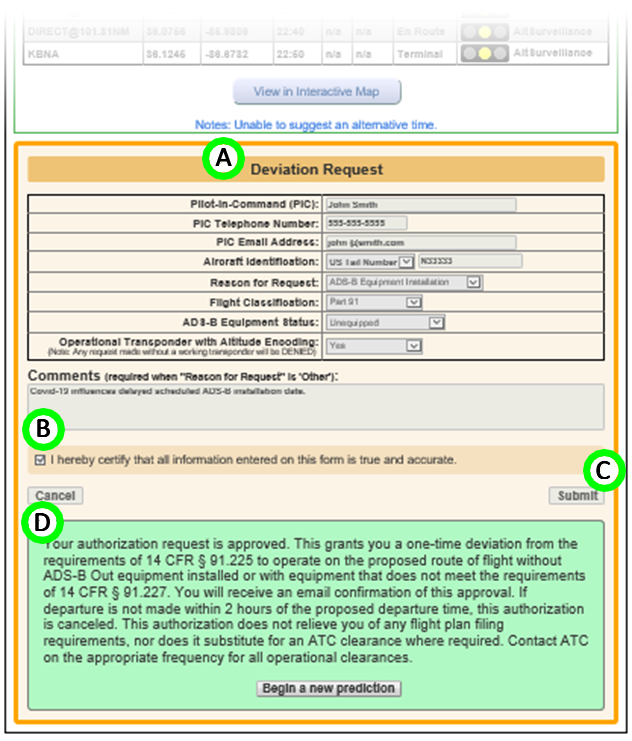 Fig.4 - Deviation Request Form and Status Update
Fig.4 - Deviation Request Form and Status Update
SAPT/ADAPT users are encouraged download the User Guide [pdf] (7.3MB) where additional and more detailed SAPT/ADAPT features and functions are documented.


